ID: 63
Category: Thunderbird Email Client
Added: 24th of December 2015
Views: 6,152

If your moving to a new Linux distribution and need to backup all your emails, accounts and contacts in Thunderbird on Ubuntu, and other Ubuntu based distributions enter your home directory and press ctrl + h to show hidden files or view hidden files from your file manager.
Scroll down and locate the .thunderbird directory, and back up everything inside the directory, you will either have two or three files here, the two important ones are {profile_name}.default and profile.ini, make sure you check and double check you have backed these up before deleting.


After you have reinstalled Thunderbird, start Thunderbird then close it again. This will create the hidden .thunderbird folder in your home directory.
Enter the .thunderbird directory and then delete the current folders and files, then copy over your back ups that you made earlier.
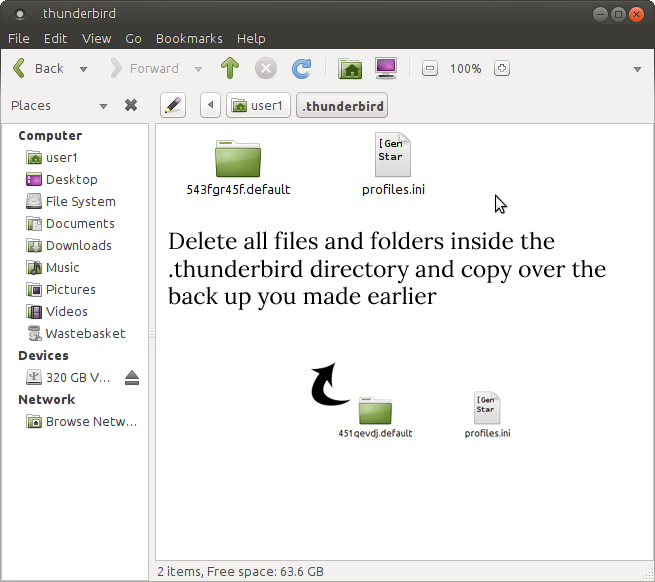
When you next restart Thunderbird all your emails, accounts and contacts will be restored. I have used this method a few times without fail.
It is possible to create a bash script to automatically back everything inside the .thunderbird directory once a day to another folder, or external hard drive so you always have a backup on hand. There is nothing worse than losing all your emails.