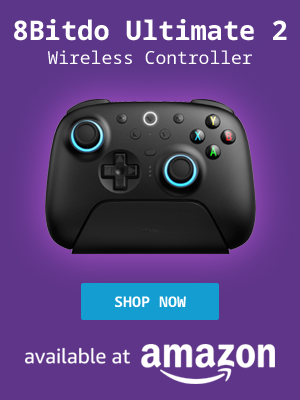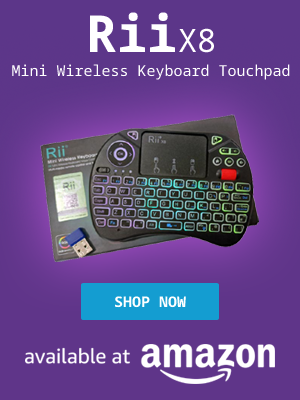My Computer Tips was launched in 2015 and provides information for common tasks in various Linux distributions and other computer related subjects.
My Computer tips has over 290 tutorials and tips.
- Home
- About My Computer Tips
- Computer Parts For Sale (UK Only)
- Privacy
- Affiliate Disclosure
- Latest Tips & Tutorials
- Featured Tips & Tutorials
- Most Popular Tips & Tutorials
- Recently Viewed
- Recently Updated Tips & Tutorials
- All Tips & Tutorials
If you found the information on My Computer Tips useful, please consider sharing our site details.

Categories
Show Categories
Turn your Linux distribution in to a Smart TV
ID: 413
Category: Computer Ramblings
Added: 14th of November 2025
Views: 407
Live television via aerials and satellite dishes is slowly dying out. Our media consumption has moved almost entirely online, served through apps on Smart TVs, Android boxes and Firesticks. This is a great shift for convenience, but it introduces a major trap of being locked into the manufacturer's ecosystem.
These dedicated devices require you to install software updates, but you have no way of knowing if the update will improve performance or introduce bugs. If something does goes wrong, you're essentially on your own. If your device stops receiving software support, crucial apps will eventually stop working. The only solution is to buy a new device, and the cycle of forced obsolescence begins again.
There is a way to gain real freedom and flexibility and that is by turning your PC into your primary Smart TV. The majority of streaming services you use on your current devices are also accessible through a website in your web browser. Not only is your PC's hardware typically far more powerful than what's inside a standard Smart TV, Android box or streaming stick, but it also allows you to integrate other platforms, like using Steam's Big Picture mode to play games and stream other content from your hard drive.
The primary advantage of dedicated streaming boxes, is simple navigation of apps using a remote control over navigating a website with a keyboard and mouse, which is not ideal for a living room setting.
Navigation can be improved by purchasing a compact, all-in-one controller like a wireless mini-keyboard and touchpad (for example, the Rii X8), giving you the best of both worlds.

If you're reasonably competent with website design, you can create a personalised landing page with links to all your favourite media sites. By running this page locally on your PC, you can use Firefox Kiosk Mode to transform your computer into a full-screen, dedicated Smart TV / Media Center that removes the address bar and other browser menus.
To launch your landing page (or any website) in firefox kiosk mode, use the appropriate terminal command for your operating system. As I use linux, The path_to_local_webpage on my computer can be found on the following path /home/username/bin/landing_page.html
Linux
Mac
Windows (Command Prompt or PowerShell)
Windows/Mac Solution: Similar scripting solutions (like batch files or Automator scripts) would be needed to handle the launching of a new, separate Kiosk window.
Example landing_page.html link and bash script youtube.sh that opens YouTube in firefox kiosk mode
HTML Code (landing_page.html)
Bash Script (youtube.sh)
# YouTube website
firefox --kiosk https://www.youtube.com/
Exiting and Returning to the Landing Page
Since Kiosk Mode disables the address bar and window controls, you can't use a touchpad or mouse to close the page.
When you launch a new website (via the method above), it will open in a separate Kiosk window. You can close this window and return to your landing page by using the universal close shortcut:
To close the current kiosk window
Press CTRL + w (on Windows/Linux), Command ⌘ + w (on Mac).
This will close the current site, leaving your original landing page running in the background, ready for the next selection.
Firefox Extensions
You can further improve your viewing experience by installing the following firefox extensions
- Hide Scrollbars
- Universal Video Hotkeys
Not all websites automatically load videos in full screen. This Firefox extensions maps the f key on your keyboard to show full screen video.
- YouTube auto fullscreen
This extension automatically loads videos in full screen mode on YouTube.
Other Improvements
On Linux, the functionality of the Home button on a mini keyboard/touchpad can be remapped to close the active Firefox window.
This is accomplished by establishing a new keyboard shortcut that maps the Home button to a Bash script. The bash script, leveraging the xdotool package, then executes the necessary command to terminate the Firefox process. Different operating systems (Windows and Mac) will require alternative mapping methods.
Links
Linux Forums
Linux Gaming
Other Linux / Computer Sites
Other Sites / Shopping
Latest Linux News
Published: November 16, 2025, 10:45 pm
Published: November 17, 2025, 6:34 pm
Published: November 17, 2025, 1:00 pm
Published: November 17, 2025, 1:45 pm
Published: November 17, 2025, 5:56 pm
Published: November 17, 2025, 6:06 pm
Published: November 17, 2025, 5:54 pm
Published: November 17, 2025, 11:13 am
Published: November 16, 2025, 11:47 am
Published: November 18, 2025, 11:08 am