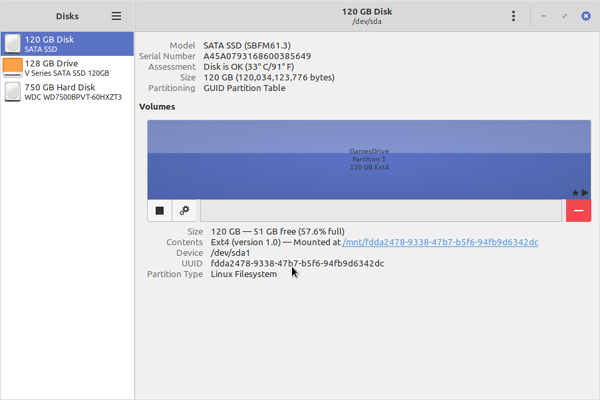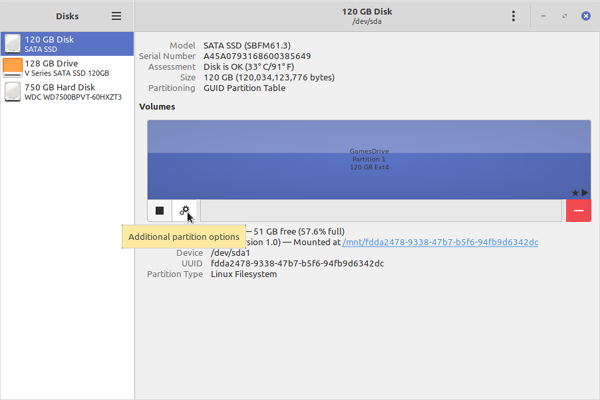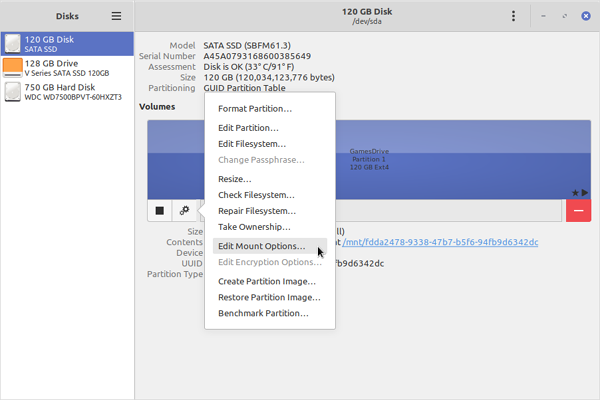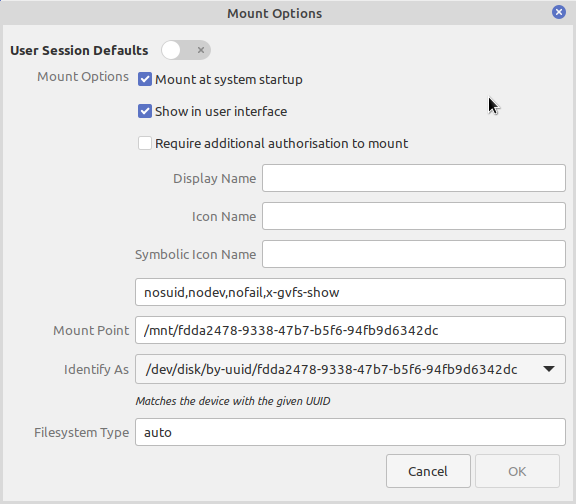Automount internal drive in Linux Mint, Ubuntu and Ubuntu based distributions
ID: 409
Category: Linux
Added: 31st of August 2025
Views: 687
Related Tips & Tutorials
➔
Using GParted in Linux to format a hard drive, flash drive, SD Card➔
How do I label a filesystem on Linux using gparted

There are two ways to automount your drive in Linux Mint, Ubuntu or your Ubuntu based distributions. If you are an experienced Linux user you can edit the fstab file and create a manual entry.
If you are new to using Linux, it is best advised to use the Gnome Disk Utility as the fstab file is a critical system file. If you mess this file up, your machine may not boot.
The fstab file is located in the /etc/ directory. To view the fstab file you can issue the following command in the terminal. You can take a look at the file before and after using the Gnome disk utlity, to get a better understanding of what has changed.
cat /etc/fstab
To automount your drive on boot, open the terminal and enter the following command to open the Gnome disk utility. Alternatively you can launch Gnome disk utility via the main menu.
gnome-disks
1) Select your drive
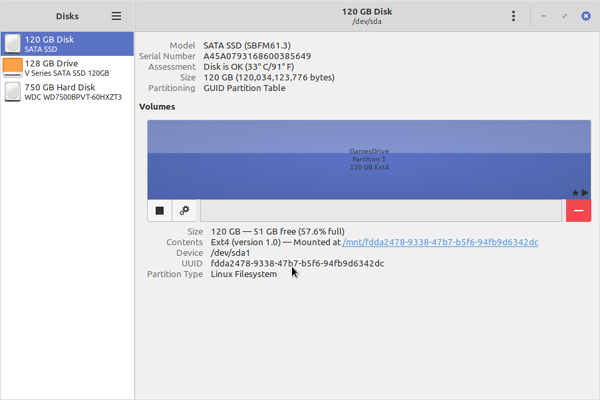
2) Click on the gear icon
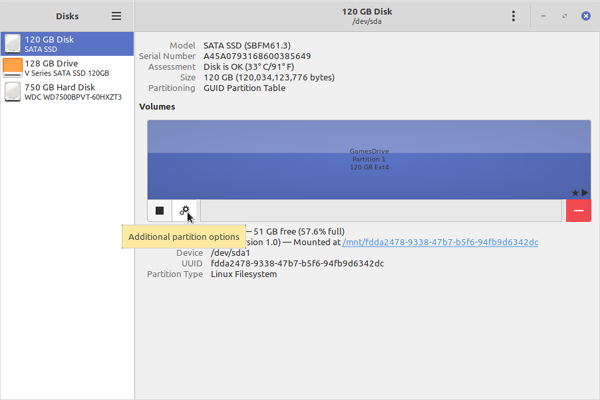
3) Click on Edit Mount Options
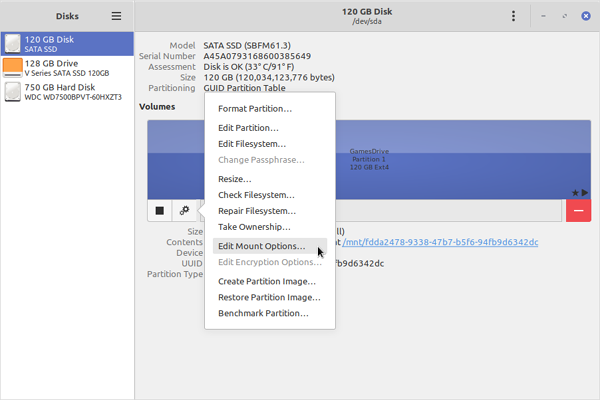
4) Make sure
Mount at system startup and
Show in user interface are both selected
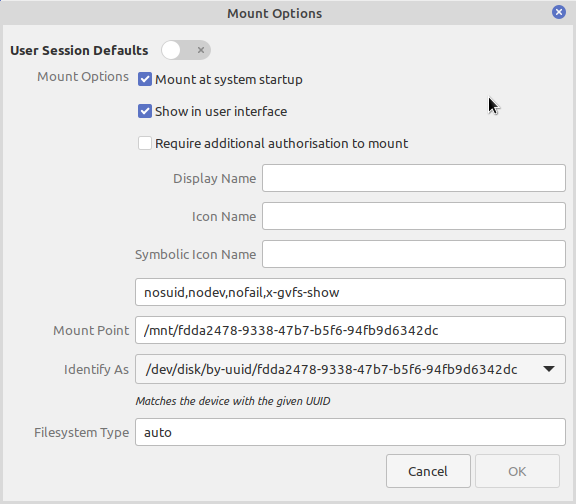
Once you click OK, you will be asked to asked to enter your root password. This is so the fstab file can be updated. When you next boot in to your Linux distribution you will see that your drive has been mounted.