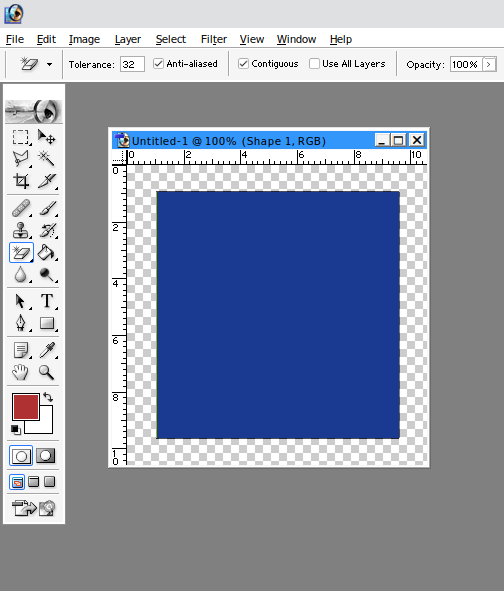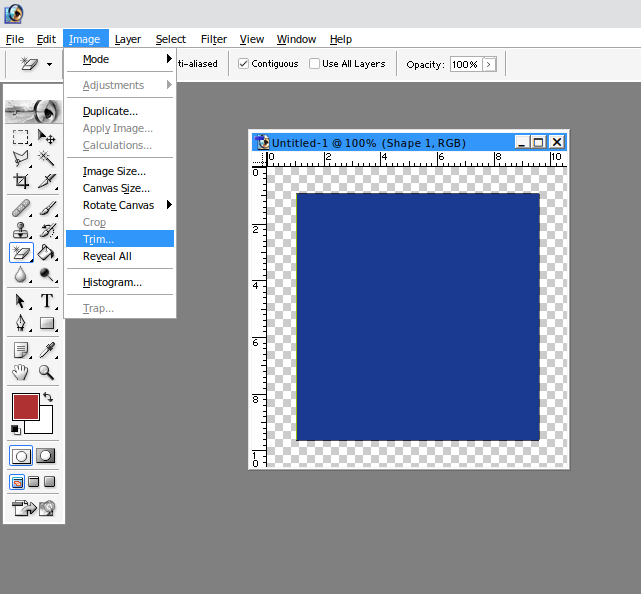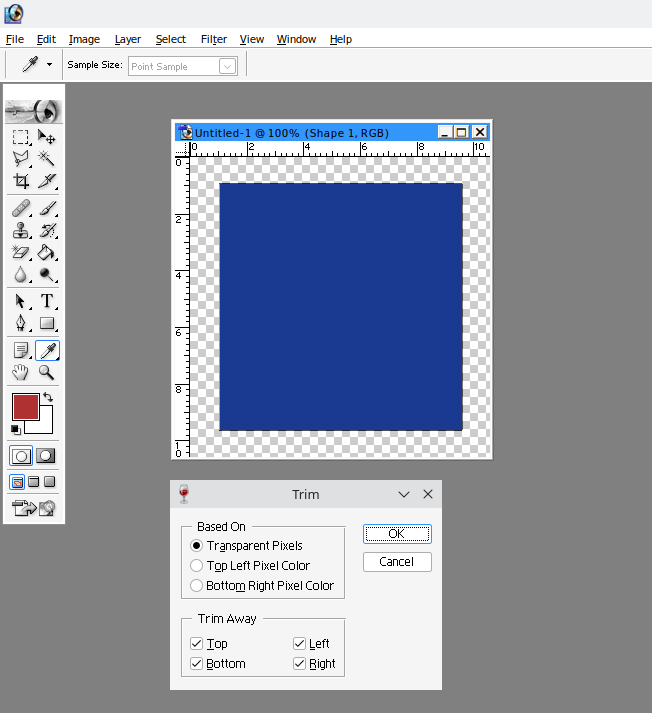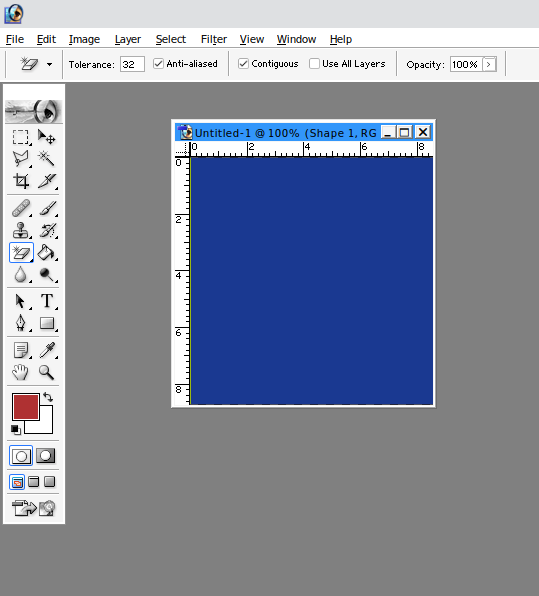Adobe Photoshop how do I trim transparent pixels without using the crop tool
ID: 387
Category: Image Editors
Added: 12th of December 2024
Updated On: Tutorial updated and rechecked on 28th of January 2025
Views: 306
One of the most time consuming jobs on My Computer Tips is when I have a screenshot that has a transparent background, and I need to manually crop the image by using the select tool. I have been using Adobe Photoshop for 20+ years and didn't realise there was a much easier way.
If your image has a transparent background you can use the Trim feature. I'm using a very old version of Photoshop, but this should also work in newer versions.
Select the Image tab from the menu at the top then select
Trim >> Transparent Pixels