PulseAudio, Pavucontrol not saving settings after reboot on Ubuntu and Ubuntu based distributions
ID: 213
Category: Ubuntu
Added: 11th of November 2020
Updated On: Tutorial updated and rechecked on 19th of May 2022
Views: 10,241
Whenever I install a new Linux distribution on my laptop, one issue that has kept popping up is no sound.
My onboard sound card / chip is correctly detected, and I usually solve this by installing pavucontrol and then selecting the correct device under configuration, however if I reboot pavucontrol does not save my settings.
Another thing I tried in the past was removing PulseAudio completely and reverting back to Alsa.
This worked for system notification sounds, and playing media through Rhytmbox, however when viewing videos on YouTube I had no sound using Firefox or Chromium.
After much searching, the solution below resolves my problem, and hopefully will resolve yours.
Open your terminal and enter the following command.
Look through the default.pa configuration file and search for active profile.
Mine is listed as
active profile: <output:analog-stereo>
Also make a note of the index number, in my case 1

Now open the PulseAudio configuration file by entering the following command
Scroll to the bottom of the configuration file and below the following comments
### Make some devices default
#set-default-sink output
#set-default-source input
Enter the following.
Replace analog-stereo with the one in your pacmd list
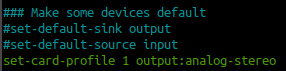
Save the file in nano by Pressing CTRL + o and hitting enter
Then CTRL + x to exit nano
Next reboot your system
Once you have logged back you should no longer have to access pavucontrol and set the device in configuration, your sound should now work.

