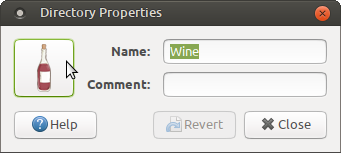Wine application icon missing in Ubuntu Mate menu
ID: 120
Category: Ubuntu Mate
Added: 9th of September 2019
Views: 4,972
I recently installed Wine in Ubuntu Mate. After installation I noticed that the Wine menu icon was missing from the menu.
To rectify this problem I did the following.
In the main menu, click on Control Centre, and then click on Main Menu
Click on Applications menu entry at the top
Then click on Wine menu entry and click Properties on the right hand side.
A new window will appear. Click the icon on the left hand side
Locate the correct wine icon in the directory, and click Open. Your icon will then be replaced.
If you don't see the updated wine icon in the main menu straight away, logout of Mate and log back in again.
Icons for applications you install can be found in the following directory
username/.local/share/icons/hicolor/48x48/apps
Category icons can be found in the following directory.
usr/share/icons/Ambient-MATE/categories/48
Default packages that are installed, icons can be found in the following directory.
usr/share/icons/Ambient-MATE/apps/48
As you can see from the path, I am using the Ambient-MATE theme. If I was using a different theme that would change.
This gives your a better understanding of how icons work.